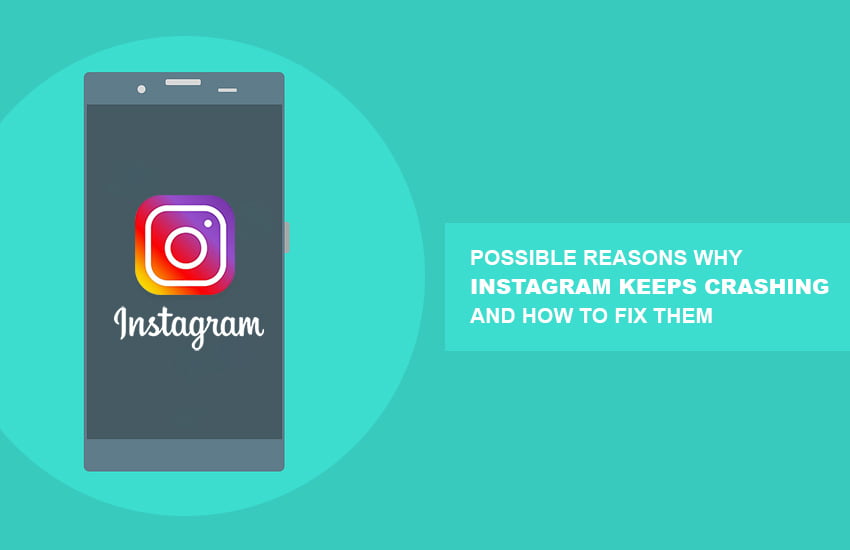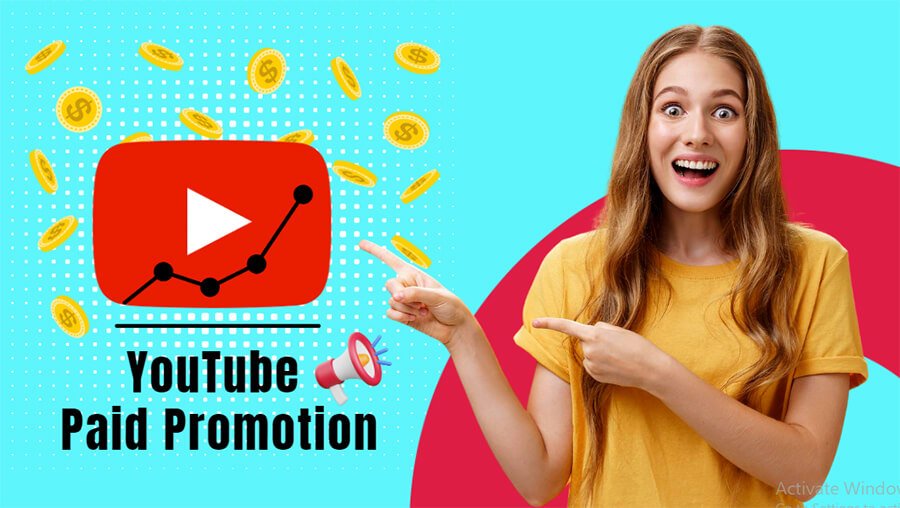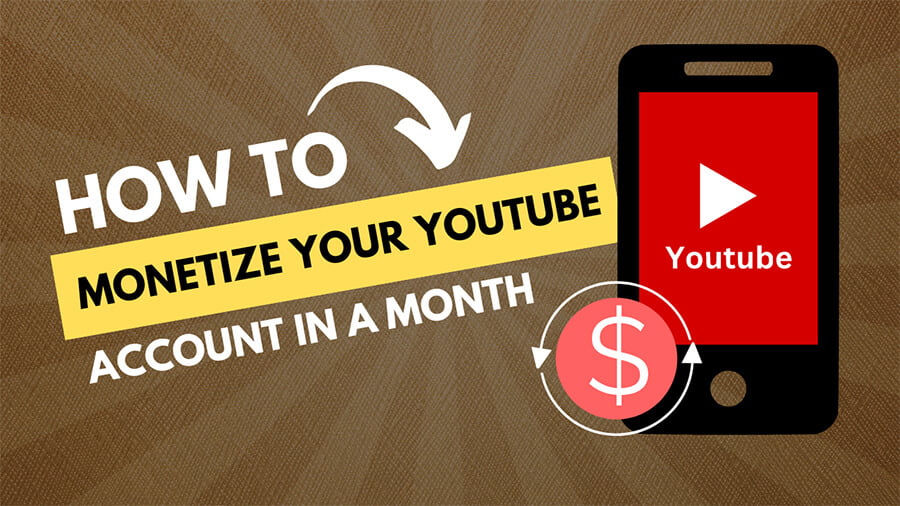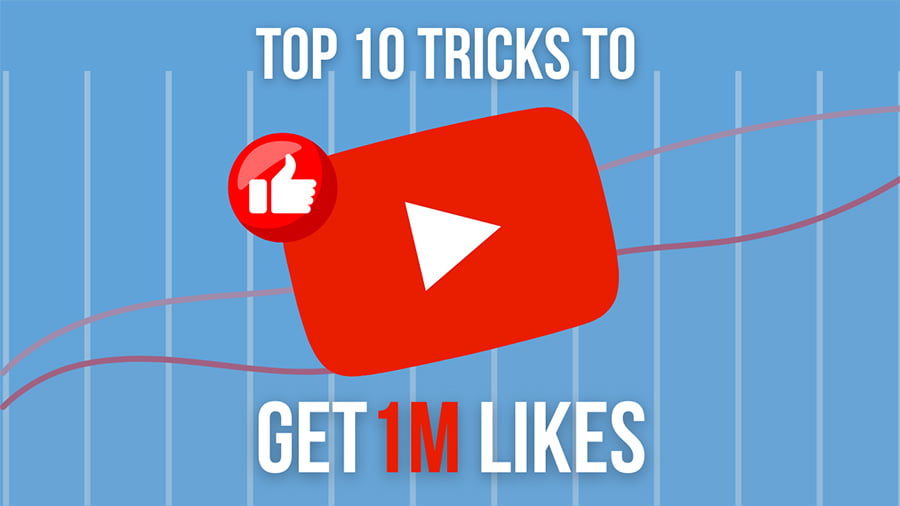With over 2.5 billion subscribers, the world of Instagram is growing at a tremendous pace. It is one of the top social media platforms to market your brand. However, crashing of the Instagram app can be annoying for its users. Instagram provides numerous opportunities to connect with users globally via the platform. Moreover, it is a viable marketplace to showcase your brand online. Still, having issues while operating the app is challenging for a lot of users.
Instagram has some excellent features, but it’s common to face some problems while operating the app. The app may crash while using, or the user may experience a software glitch.
Instagram Crashes Due to These Common Reasons:
- The Instagram app is not updated, or the app server is down.
- device you are using is low on memory.
- You need to clear the cache of the device.
- Your app has a glitch and is corrupted.
- There is a virus attack on the device, or the app has been hacked.
How to Fix the Crashing?
How frustrating can the app crashing be when you want to see what is happening around the world or you, being an influencer, might be trying to post content or boost your posts? The problem needs to be fixed on an urgent basis. However, the best part is that the problem can be easily fixed by following the suggestions mentioned below:
1. Restart your device
The best way to fix any of the app crashing issues is to restart your device. This simple action is effective if you find that the Instagram app is hanging a lot or keeps stopping as soon as you open the app.

To restart, you simply need to press the power button and switch off the device. Restart the device after about a minute. Your device may have a restart and a power off option. The restart option will switch off your device and automatically switch it on almost immediately. On the other hand, the power off option will switch off the device, and you have to switch it back on manually.
Restarting your device can work wonder and is a great way to overcome glitches and lags and reset the system software.
2. Force Stop the Instagram app and restart it later

This is another quick fix to avoid a problem. The step helps you to refresh the memory of the app. You need to follow some simple steps to do the same. Start by going to the device settings. Find the Apps section and choose Instagram. Go on the Force Stop button to stop the app from functioning. Launch the app again and log in your details to start afresh.
3. Uninstall the app and Reinstall it later
Another way to solve the problem of app crashing is to uninstall Instagram from the device. You can later re-install it on the device. This step is like restarting the device, and it clears the memory and resolves the common software errors. Go to the Play Store, find the Instagram app, and uninstall it. Later, re-install Instagram to see the difference.

Similarly, you may also need to update the app timely. There may be new app versions that have better bug fixes. You must update the app to deal with software glitches on your device. To update your app, go to the Play Store, click on Instagram, and tap on Update. Enjoy uninterrupted browsing once you update the app.
4. Check for sufficient Device Storage
Another factor that may lead to app crashing is shortage of device storage space. You need to ensure that there is adequate device storage and a minimum of 10% free storage for Instagram and other apps to function properly.
Low device storage will not allow you to update or re-install the Instagram app. To check the available storage on your device, you must go to your device settings. See the Storage available on the screen that displays the total device storage, used space, and amount available to use. If your storage space is too full, free up the device memory by deleting some apps, videos, and pictures after taking a backup.
5. Clear the App data and cache

Decluttering Instagram data is as important as freeing up device storage. You must keep cleaning the cache of the app to let it open real quickly. What you need to do is to go to the app device settings. Click on Instagram and go to the storage part on the page. It will display the space used by Instagram on your device. Clear Data and Cache to erase all the problems related to Instagram crashing on the device.
6. Do not use the Beta App version
The app developers make use of the Beta app version to test new app features before rolling out the app for the use of the general public. As a Beta version, your app can be prone to crashes. You must opt out of the beta version and work on a regular version.
7. Update Your Phone Regularly
The Instagram app might keep crashing while working if you are not working on the latest software version of the device. You must ensure to check if your device has been upgraded to the latest software version. Instagram crashing can occur if you are still using the older version that is not supporting a lot of latest features or may not be having new bug fixes. Search for the software update option in the device settings. Download the latest software to keep your device up to date.
Conclusion
Connecting with a lot of people through social media is surely an exciting experience. Instagram comes with a lot of such fantastic features that let you enhance your reach and presence in the digital world.
However, common problems like app crashing can limit the fun. This can be because of a lot of common reasons that have been highlighted above.
In general, it might not always be possible to diagnose the problem before you troubleshoot it. What can help is to go through the suggestions mentioned above and fix the problem at the earliest. Instagram is great at resolving bugs quickly. But these simple tricks can let you face no more crashes and enjoy a smooth ride in the world of Instagram.